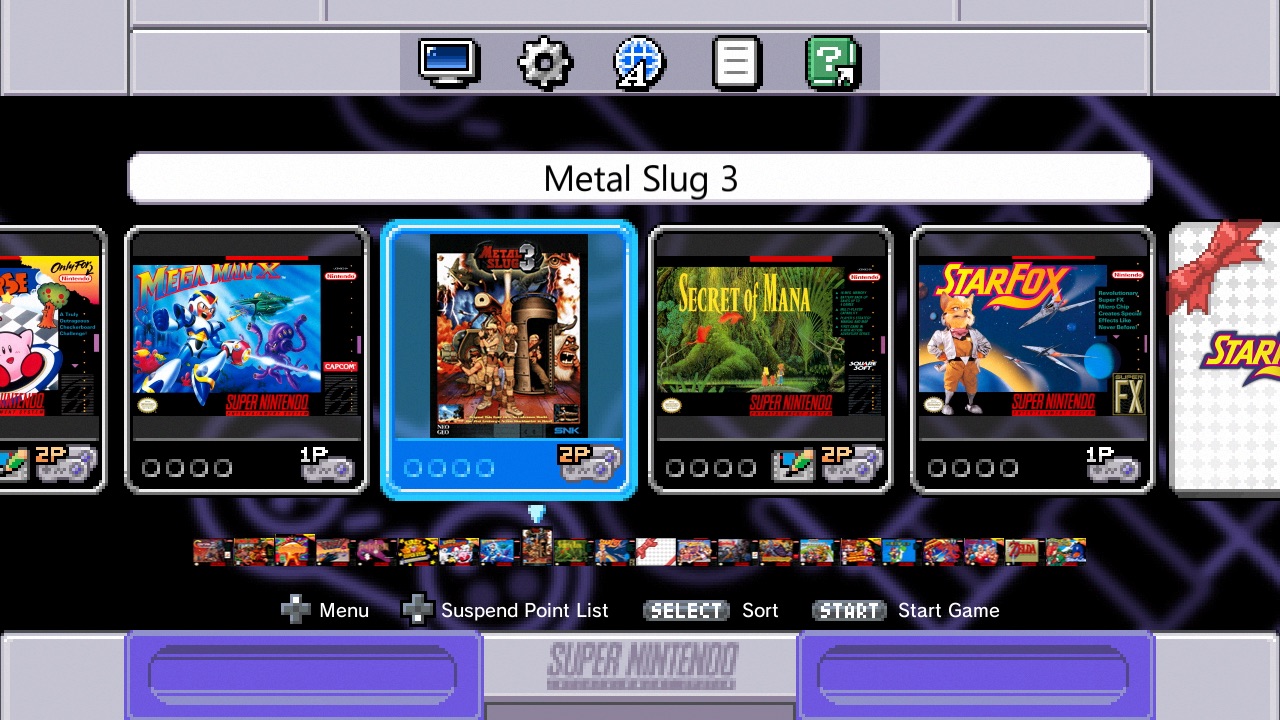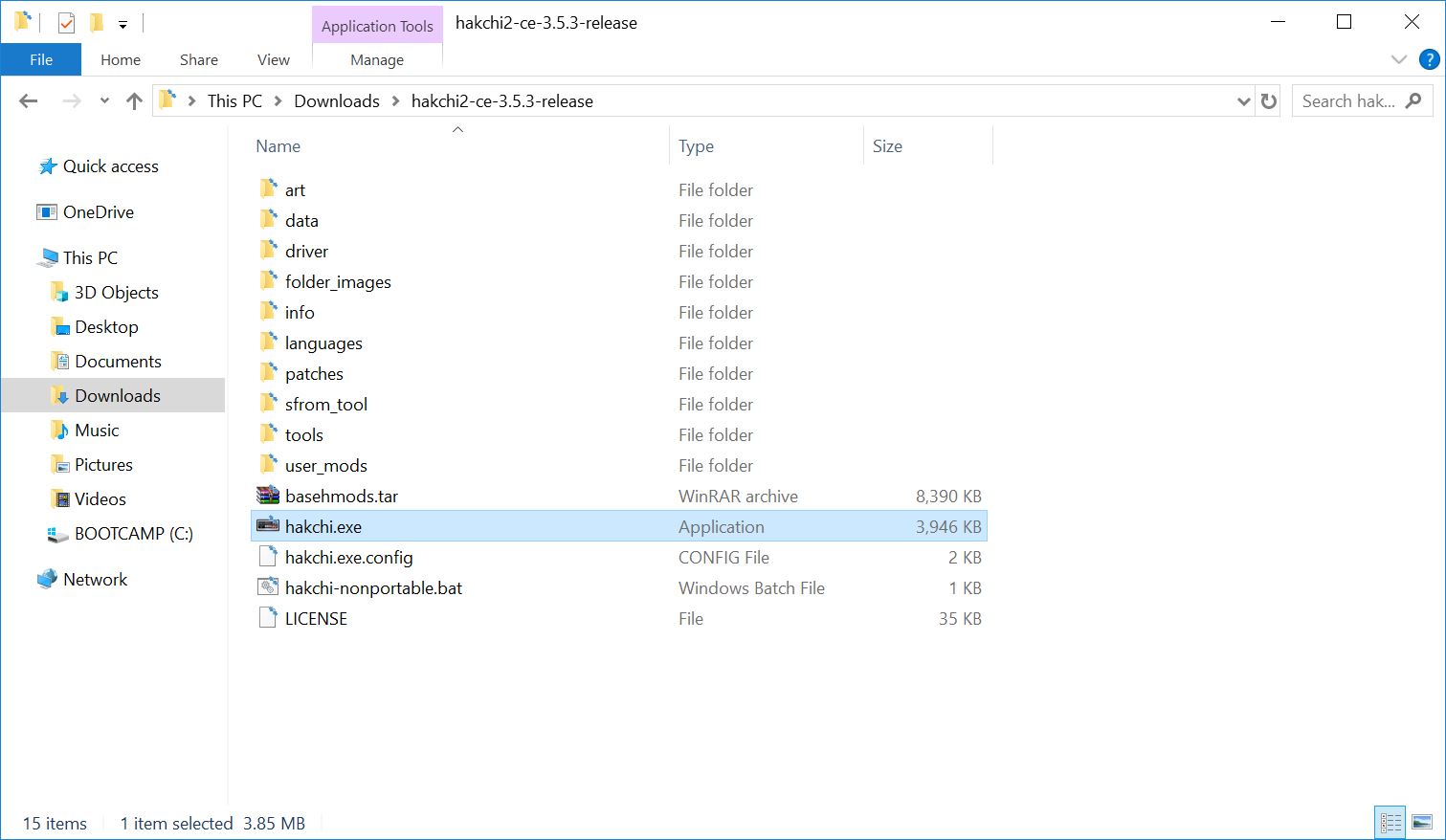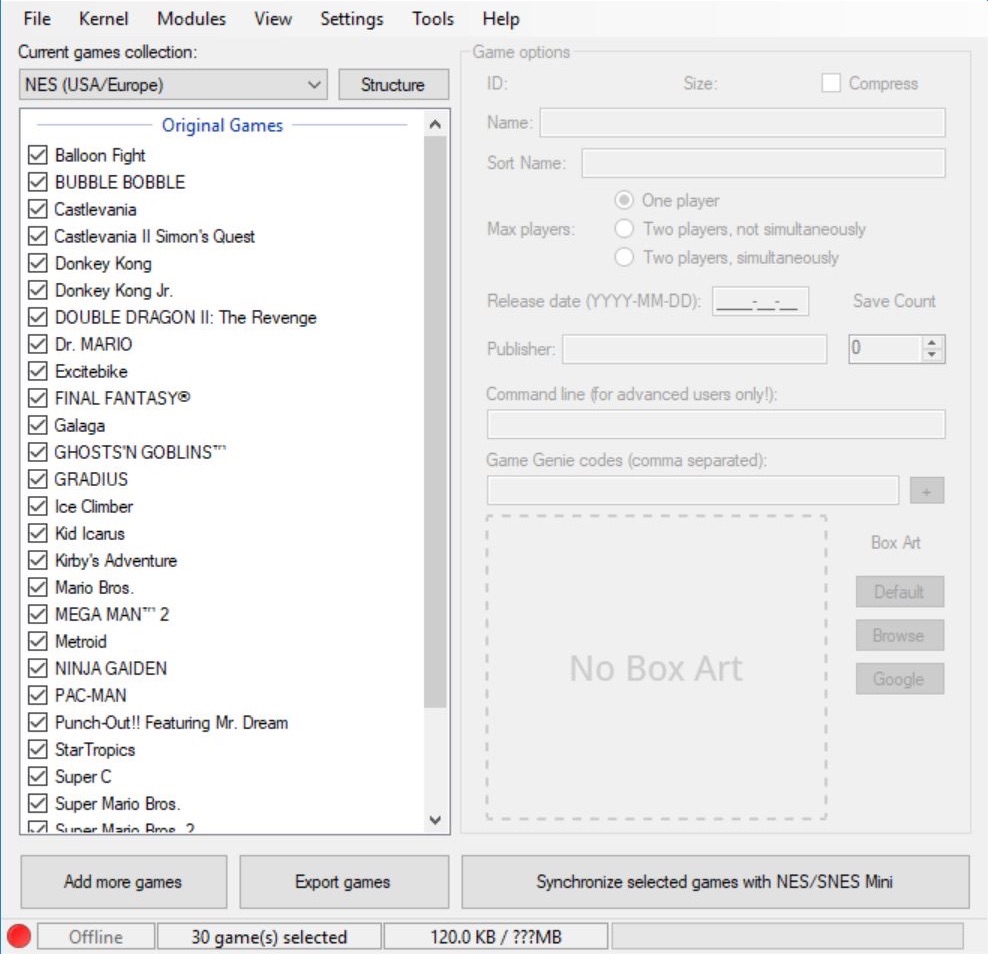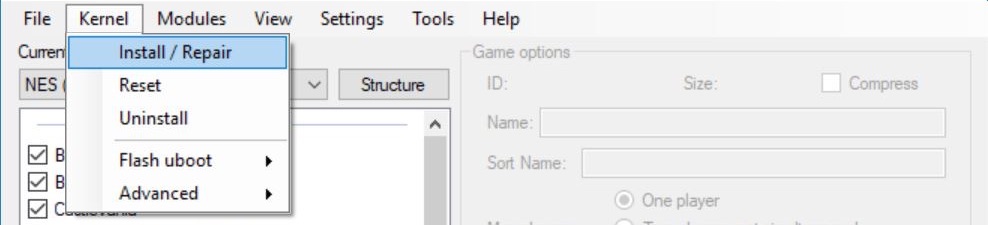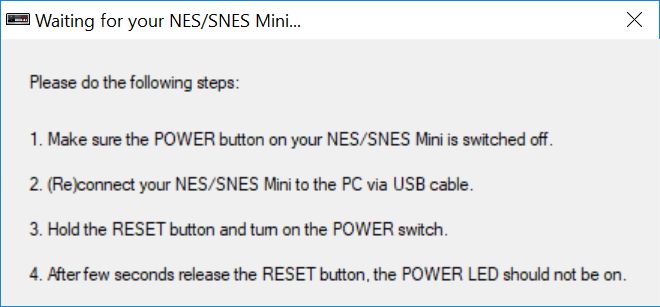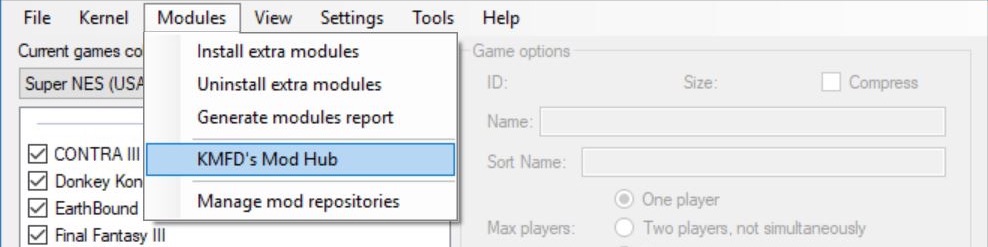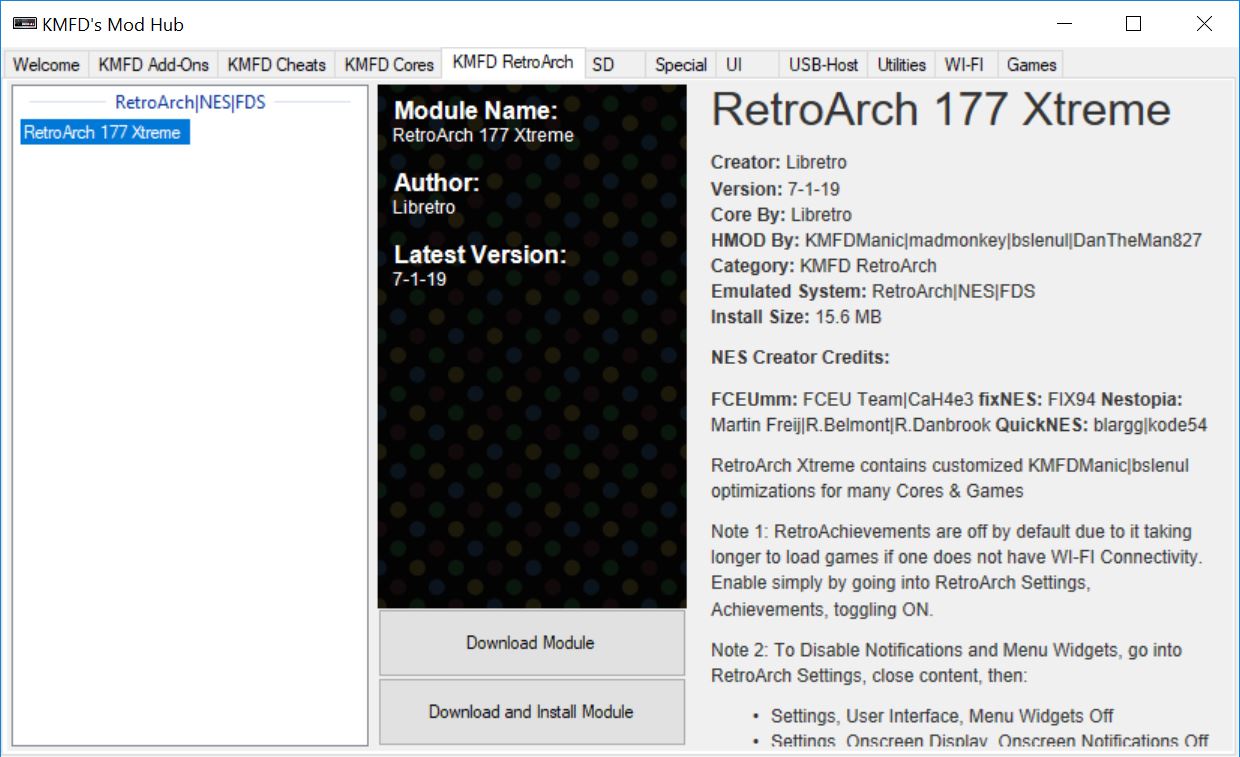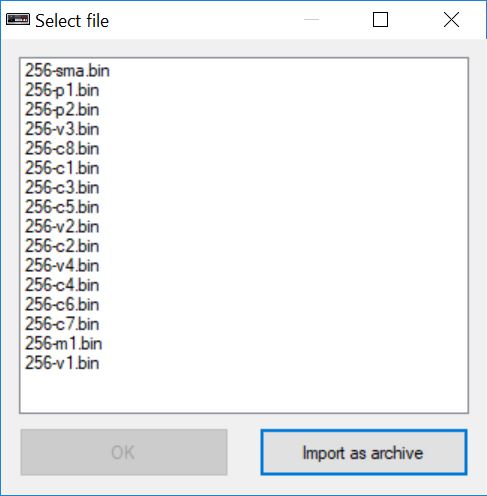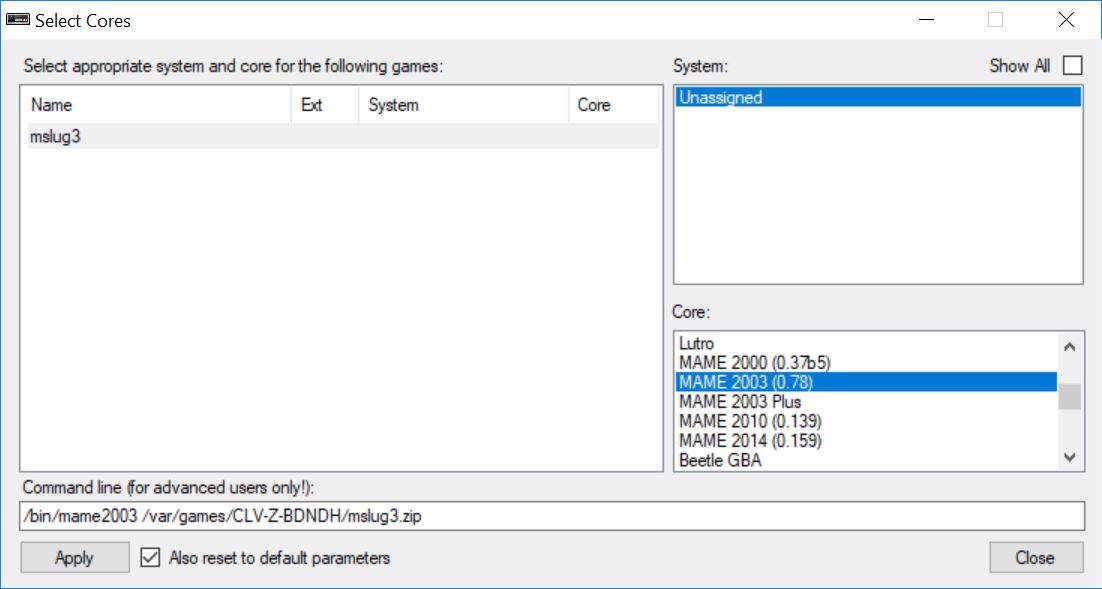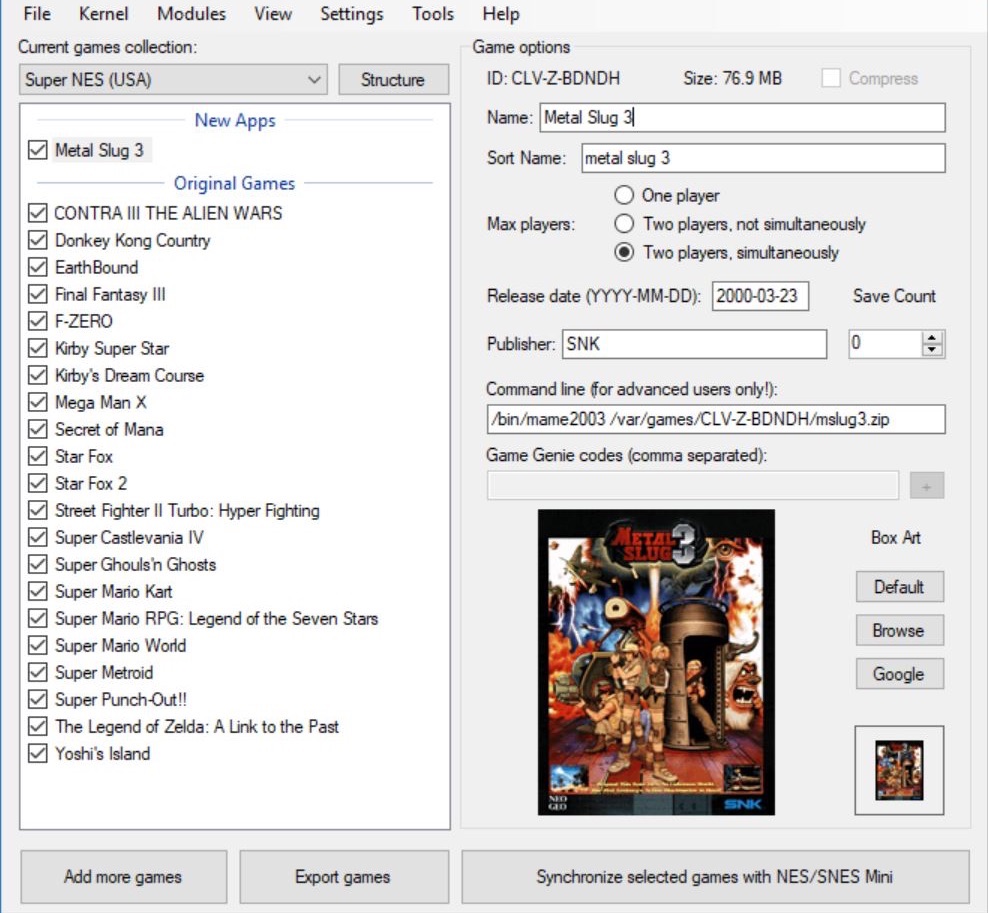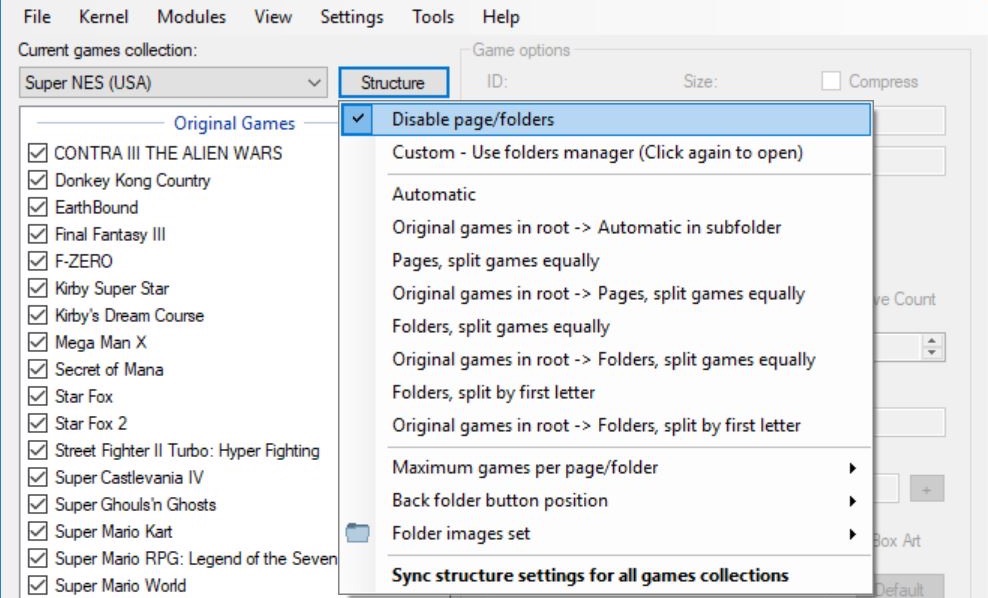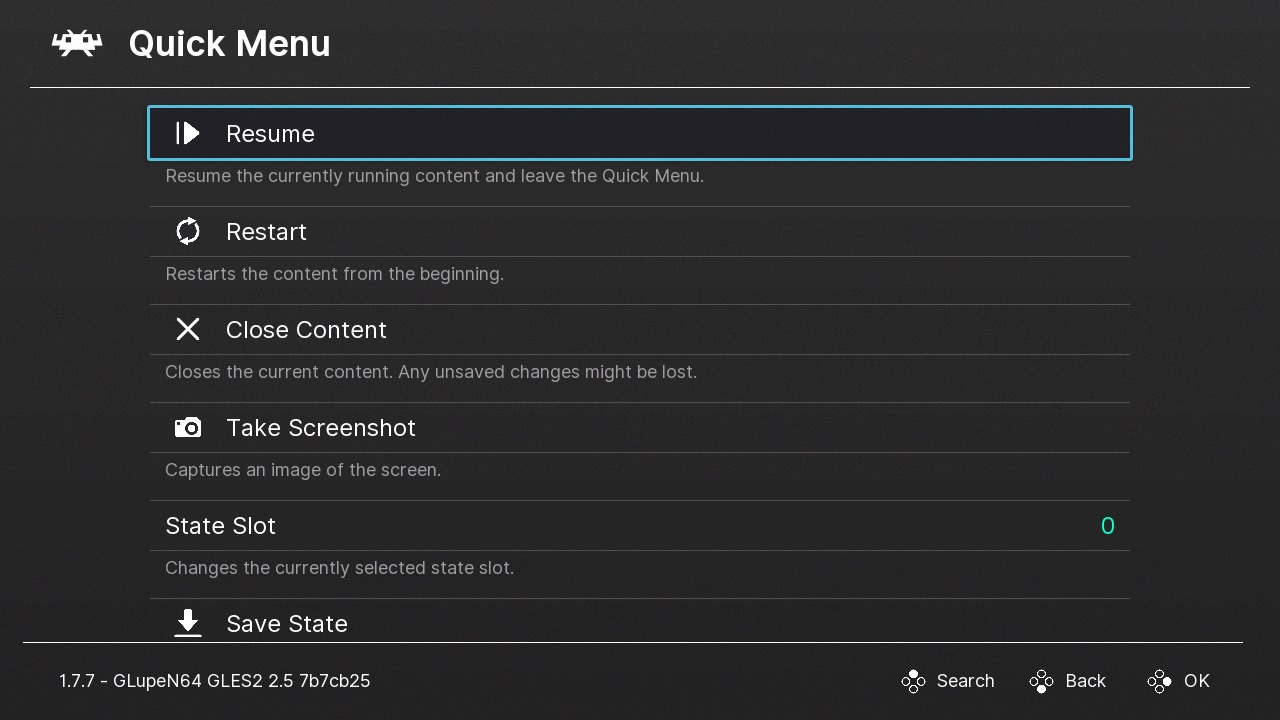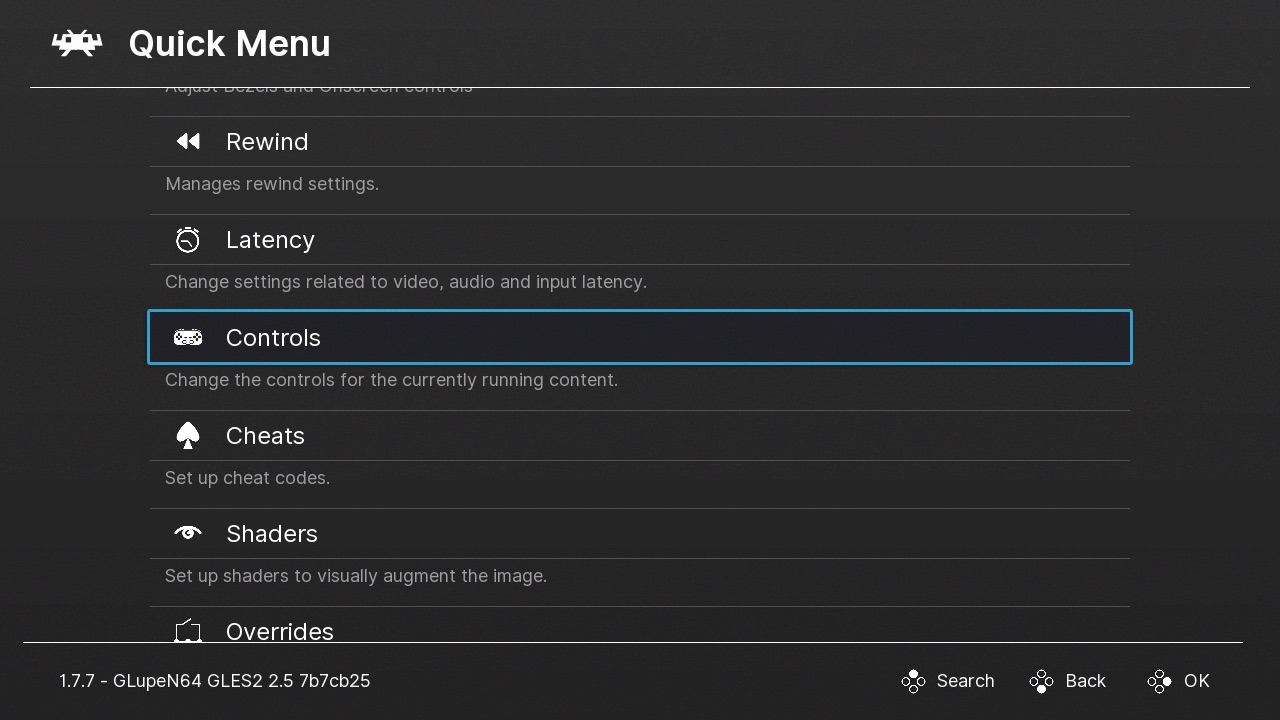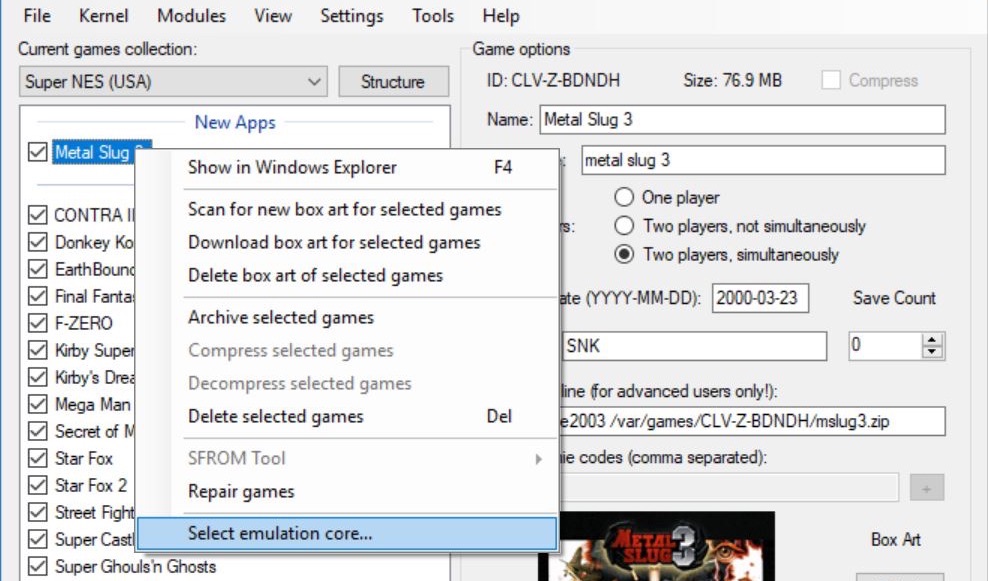Running MAME (arcade) games on the SNES Classic Mini can be a little tricky. This tutorial will show you how to add and play MAME games on your SNES Classic Mini. Please note that not every game will run correctly or at all.
This tutorial is the same and works for both the SNES Classic Mini and NES Classic Mini.
How-to Play MAME Games on Your SNES Classic Mini
If you have already installed hakchi2 CE to your console, connect your console to the computer, turn it on, and open hakchi. Wait until your console is Online then skip to step #5.
1. Download hakchi2 CE (hakchi2-CE-#.#.#-release.zip) and extract it to your computer.
2. Run hakchi.exe.
3. Go to Kernel > Install / Repair and hit Yes.
4. If this is your first time, you will be prompted to install drivers. You will only need to do this once. Now follow the steps on the screen - connect your console to your computer, hold the reset button and turn on the power switch, and then release the reset button after a few seconds.
5. Go to Modules > KMFD's Mod Hub.
6. Go to the KMFD RetroArch tab, select the latest version of RetroArch, and hit Download and Install Module.
7. Go to the KMFD Cores tab, select MAME 2003, and hit Download and Install Module.
8. Exit out of KMDF's Mod Hub, hit Add more games, and add your MAME ROM (it should be a .zip file).
9. Press Import as archive.
10. Highlight the file name and select Unassigned under System then select MAME 2003 under Core. Hit Apply then Close.
11. [Optional] Highlight the game, edit the game details, and add a box art.
You can also change the structure of the game selection screen by going to Structure and selecting your option. I like all of my original and added games on the same page so I have disabled page/folders.
12. Press Synchronize selected games with NES/SNES Mini and follow the instructions on the screen.
After the process is complete, the game(s) will be available on your SNES Classic Mini.
Mapping MAME Controller for SNES Classic Mini
13. Launch the game and press Start + Select to open the Retroarch menu.
14. Go down to Controls to map your controls.
We recommend using a Wii Classic Controller Pro to play MAME games on the SNES Classic.
Troubleshooting
MAME games can be a little tricky to get working on the SNES Classic. If you are having issues playing a MAME game on your console, you may need to try a different core.
1. First open hakchi2 and connect your SNES Classic to your computer and turn it on. Make sure the console is Online before you proceed to the next step.
2. Go to Modules > KMFD's Mod Hub > KMFD Cores and download a different MAME or FBA core.
3. Exit out of KMFD's Mod Hub and highlight the MAME game. Right-click it and go to Select emulation core...
4. Highlight the game and change the Core to the new MAME core. Hit Apply and Close.
5. Hit Synchronize selected games with NES/SNES Mini.
You can now test the game again to see if it will run correctly. If not, try another core. Please note that not every MAME game will run on the SNES Classic regardless of which core you use. The issue may also lie in the ROM file. If none of the cores work, you may want to try another ROM file as well.
If you have any questions please let us know in the comments field.