Learn how to play NES, Game Boy, Sega Genesis, N64, PlayStation 1, Dreamcast, and more games on your SNES Classic Mini. RetroArch lets you play games from other consoles on your SNES Classic. This tutorial will show you how to install RetroArch and import ROMs to your system. In addition to playing other consoles, RetroArch also allows you to play problematic SNES ROMs that doesn't run well or work with the default emulator on the SNES Classic.
Here is a list of games that work and do not work on the default emulator on the SNES Classic. You will be able to run the problematic games using RetroArch.
Before we begin:
This tutorial uses a computer running Windows. If you are using a Mac, follow our guide here before you begin. This tutorial is the same and works for both the SNES Classic Mini and NES Classic Mini.
How-to Install RetroArch to Your SNES Classic
If you have already installed hakchi2 CE to your console, connect your console to the computer, turn it on, and open hakchi. Wait until your console is Online then skip to step #5.
1. Download hakchi2 CE (hakchi2-CE-#.#.#-release.zip) and extract it to your computer.
2. Run hakchi.exe.
3. Go to Kernel > Install / Repair and hit Yes.
4. If this is your first time, you will be prompted to install drivers. You will only need to do this once. Now follow the steps on the screen - connect your console to your computer, hold the reset button and turn on the power switch, and then release the reset button after a few seconds.
5. Go to Modules > KMFD's Mod Hub.
6. Go to the KMFD RetroArch tab, select the latest version of RetroArch, and hit Download and Install Module.
7. You will need to install the core of the console you want to play. Go to the KMFD Cores tab and download and install the core of your desired console (note: each core module uses up memory so only install the modules you plan on using). Popular cores include gambatte for Game Boy, genesis_plus_gx for Sega Genesis, Mupen64Plus for Nintendo 64, mednafen_pce_fast for Turbografx 16, mgba for Game Boy Advance, picodrive for Sega 32x, Reicast for Dreamcast, etc.
8. Exit the Hakchi Mod store and press Add more games to add the ROMs that you want to sideload to your SNES Classic (you can add multiple ROMs at a time).
Side note: Some ROM files will prompt you to select the appropriate core. Ignore this step if you do not get prompted. Example, when you add a Playstation ROM, you will be prompted to assign the core. Highlight the file name and select Sony - Playstation under System then select the core you downloaded for the console under Core. Hit Apply then Close. This step will vary depending on the console of the ROM.
9. [Optional] Highlight all of the games you added and right-click and select Download box art for selected games or you can select an individual game, press Browse, and add your own custom box art. If you need to change the core for a ROM, right-click the game and go to Select emulation core...
You can also change the structure of the game selection screen by going to Structure and selecting your option. I like all of my original and added games on the same page so I have disabled page/folders.
10. Now press Synchronize selected games with NES/SNES Mini.
Extra note: All non-SNES games should automatically run in RetroArch while SNES games will run on the default emulator (called Canoe). If you are having problems with any SNES game, read our tutorial here to learn how to force run SNES games through RetroArch. RetroArch is able to run more SNES games than the default emulator.
If you are having issues with any game, try using a different core. Some games may run better on a different core but some games might not run well at all regardless of which core you use. To switch cores, highlight the game in hakchi2 and right-click it then go to Select emulation core...
While running a game in RetroArch, you can activate the RetroArch settings menu by pressing Start + Select on the controller. Here you can quit the game and go back to the SNES Classic main menu.
If you have any questions please let us know in the comments field.

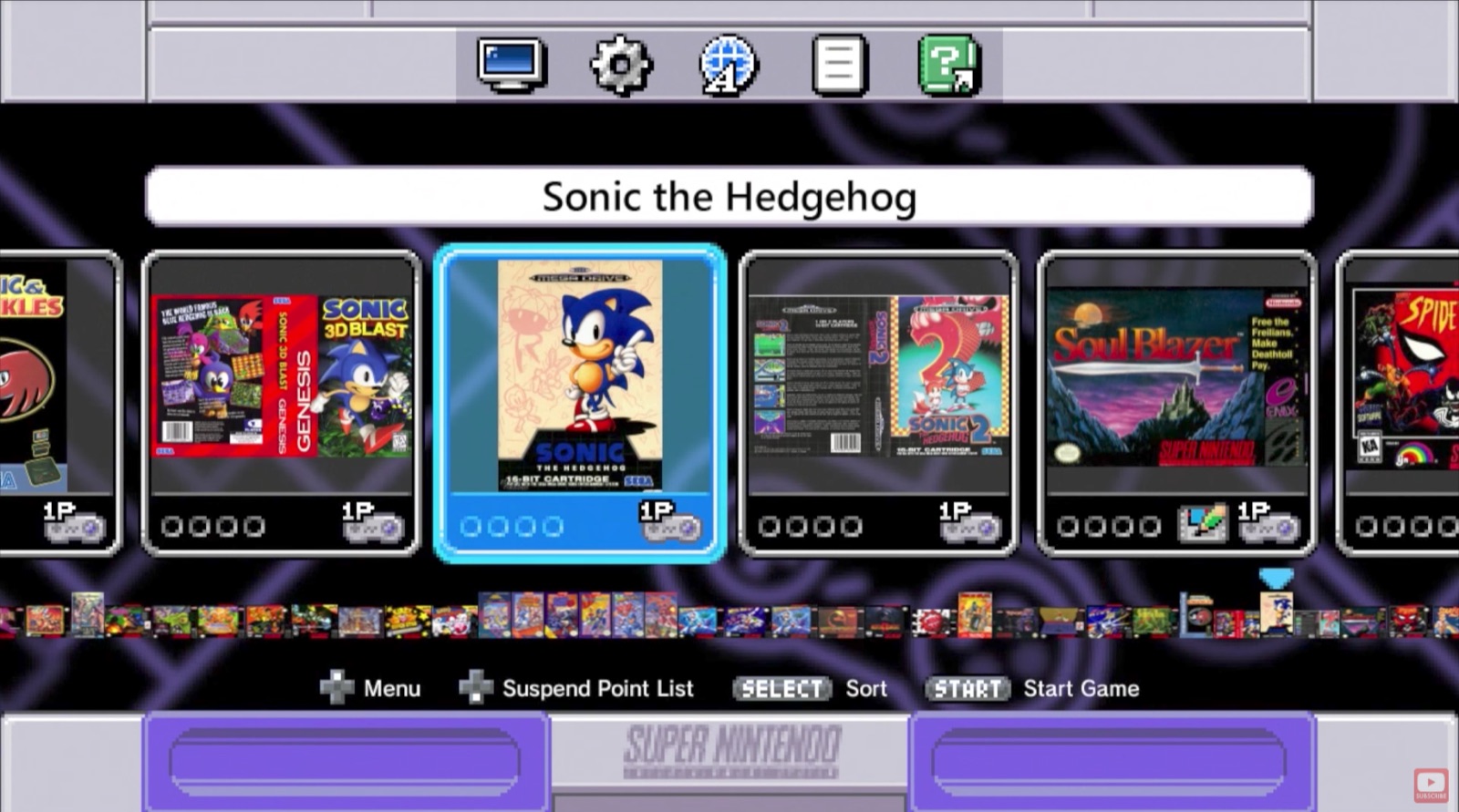
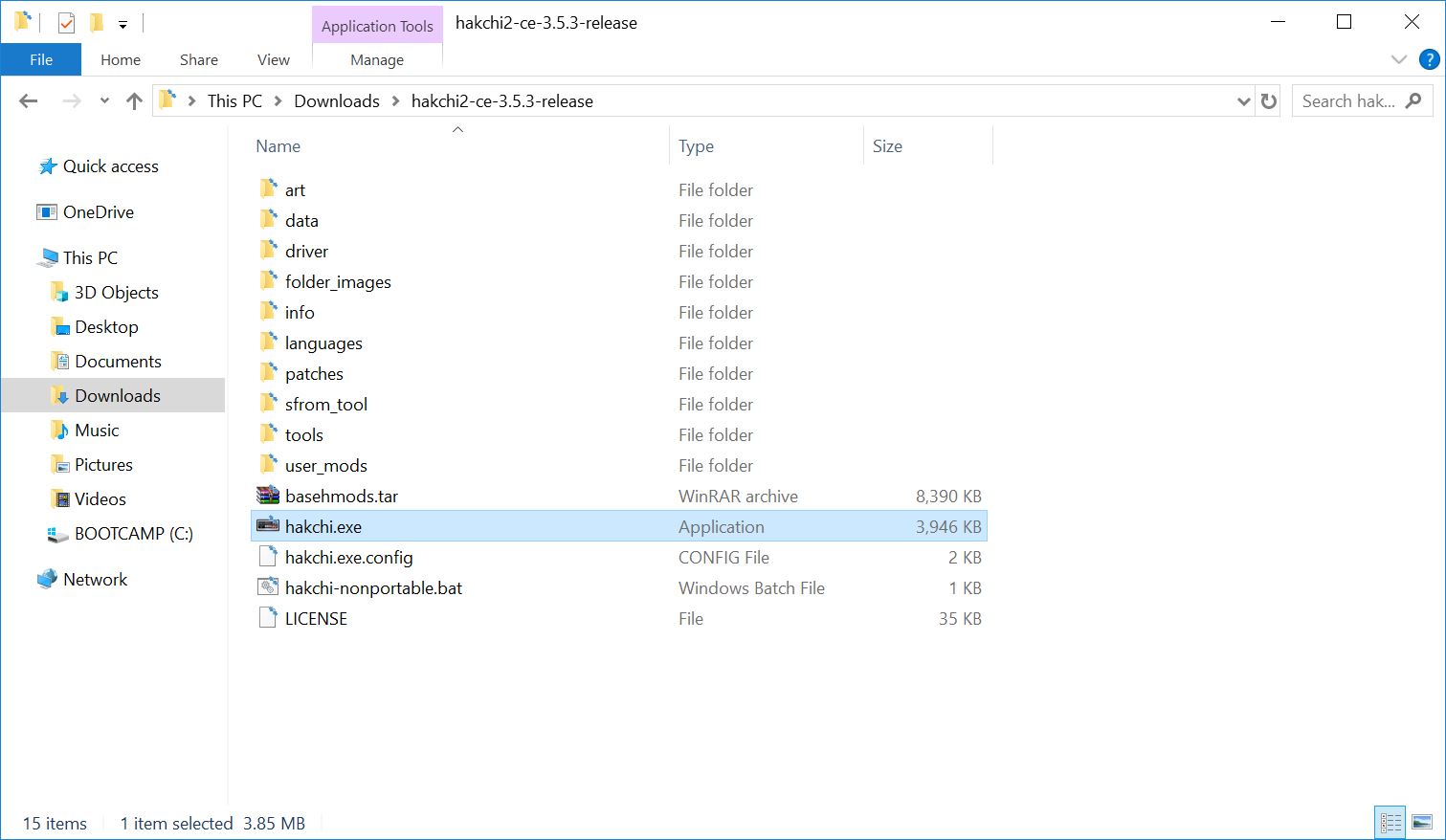
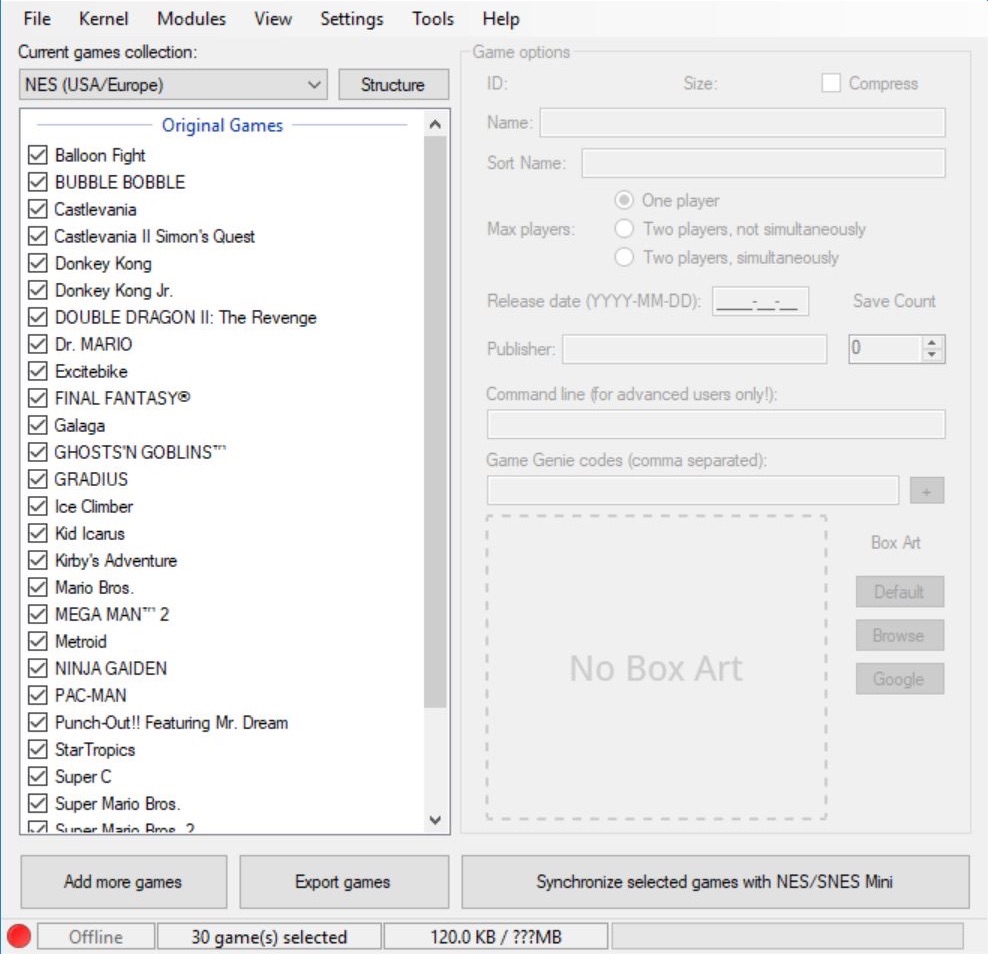
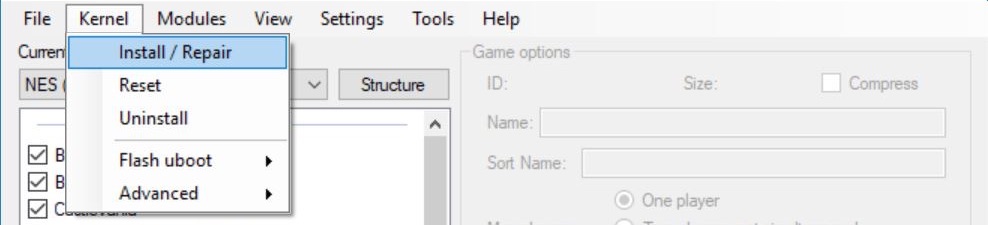
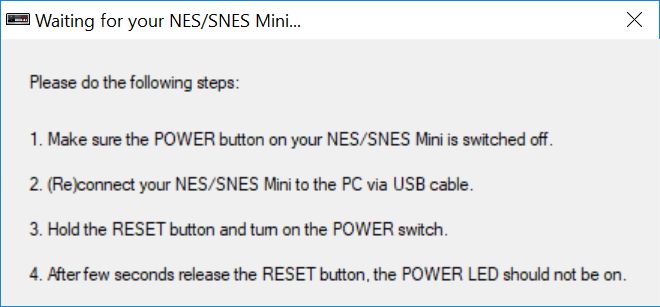
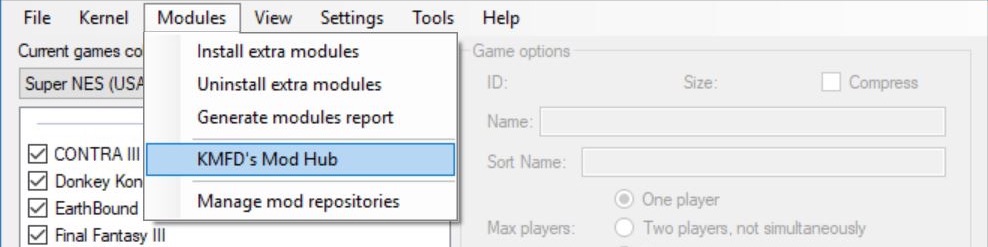
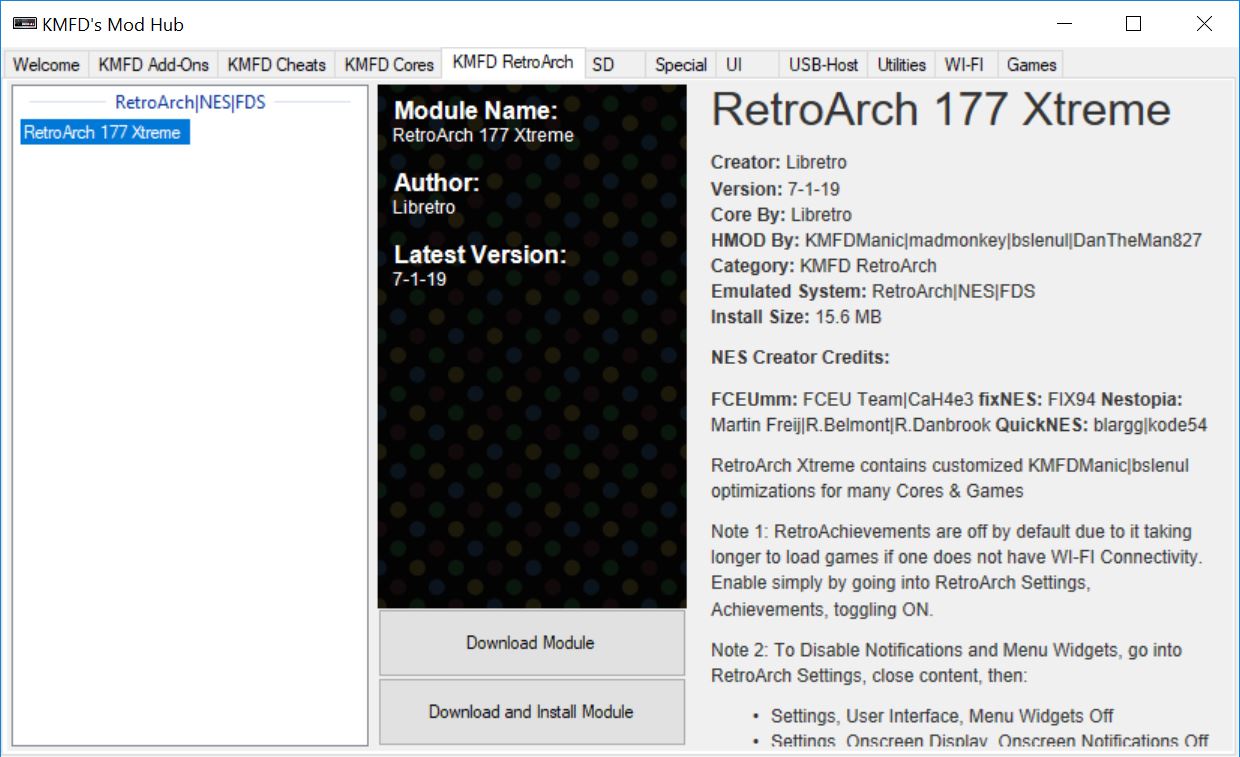
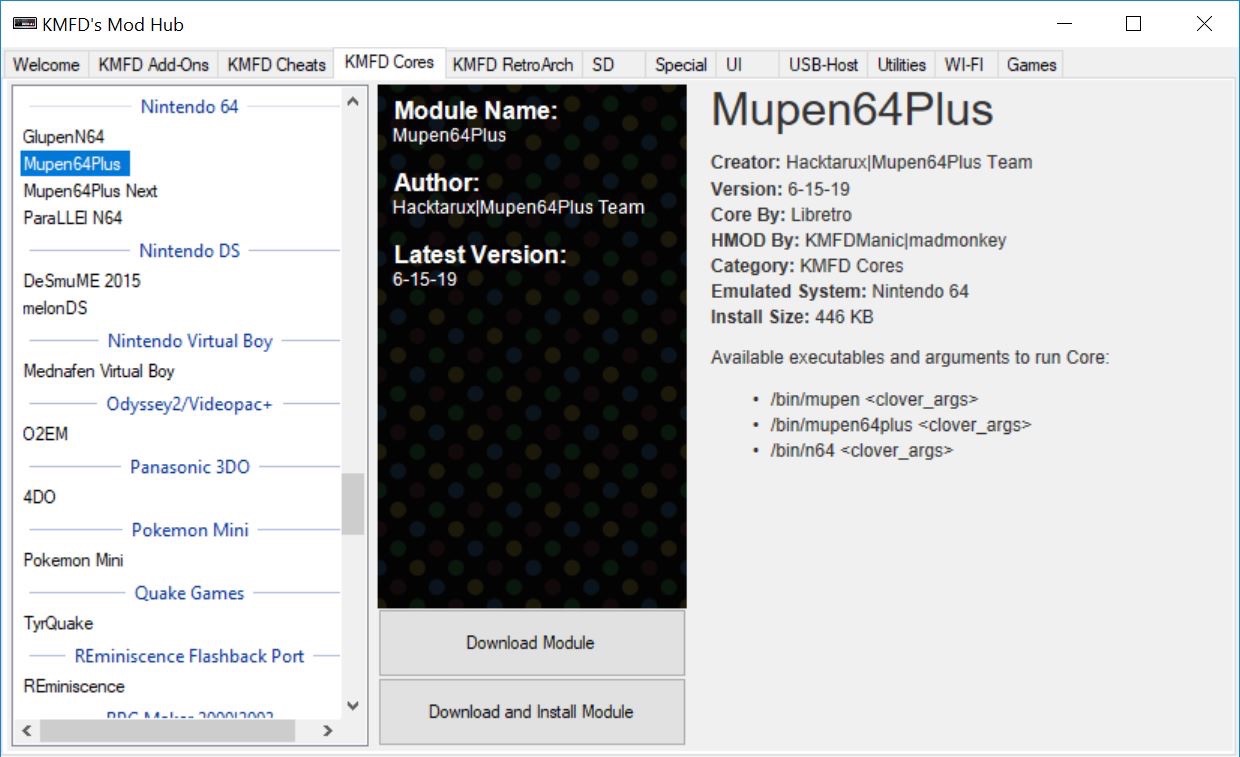

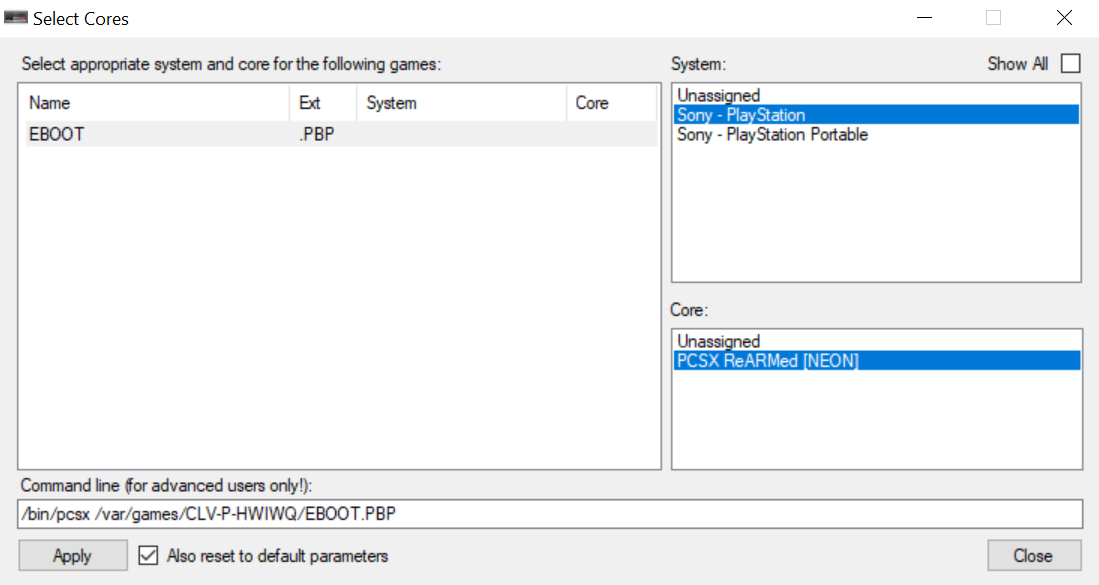
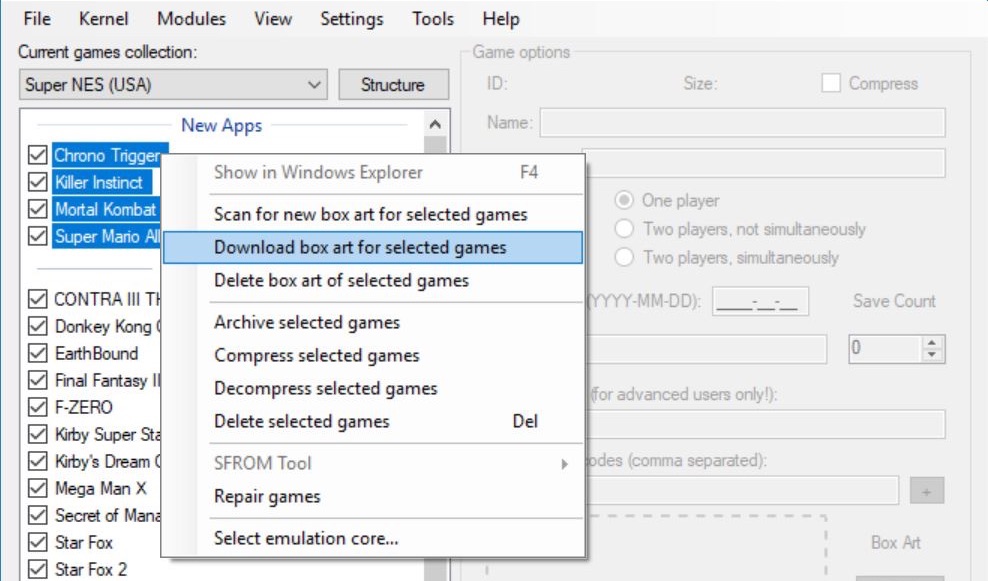
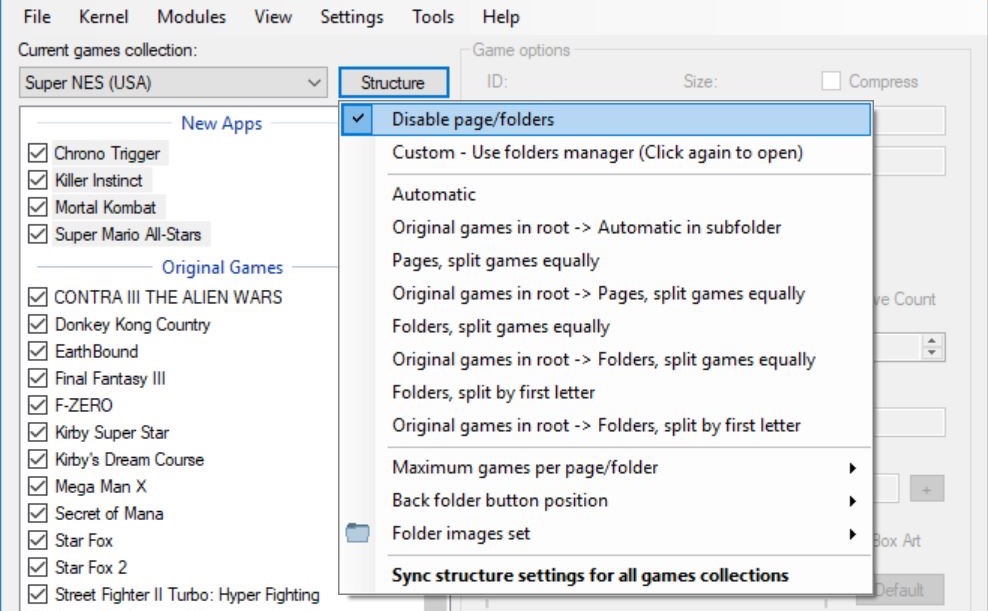

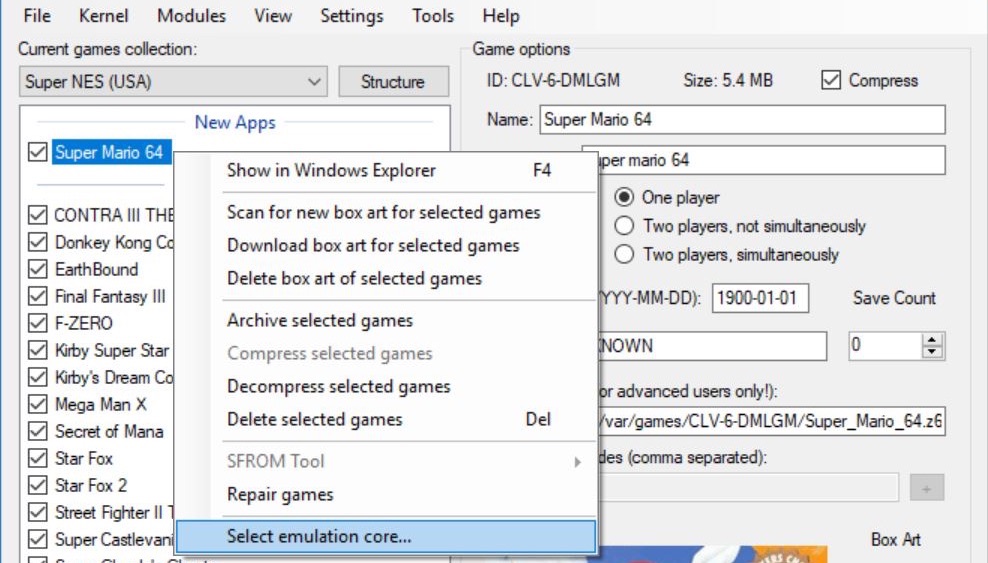
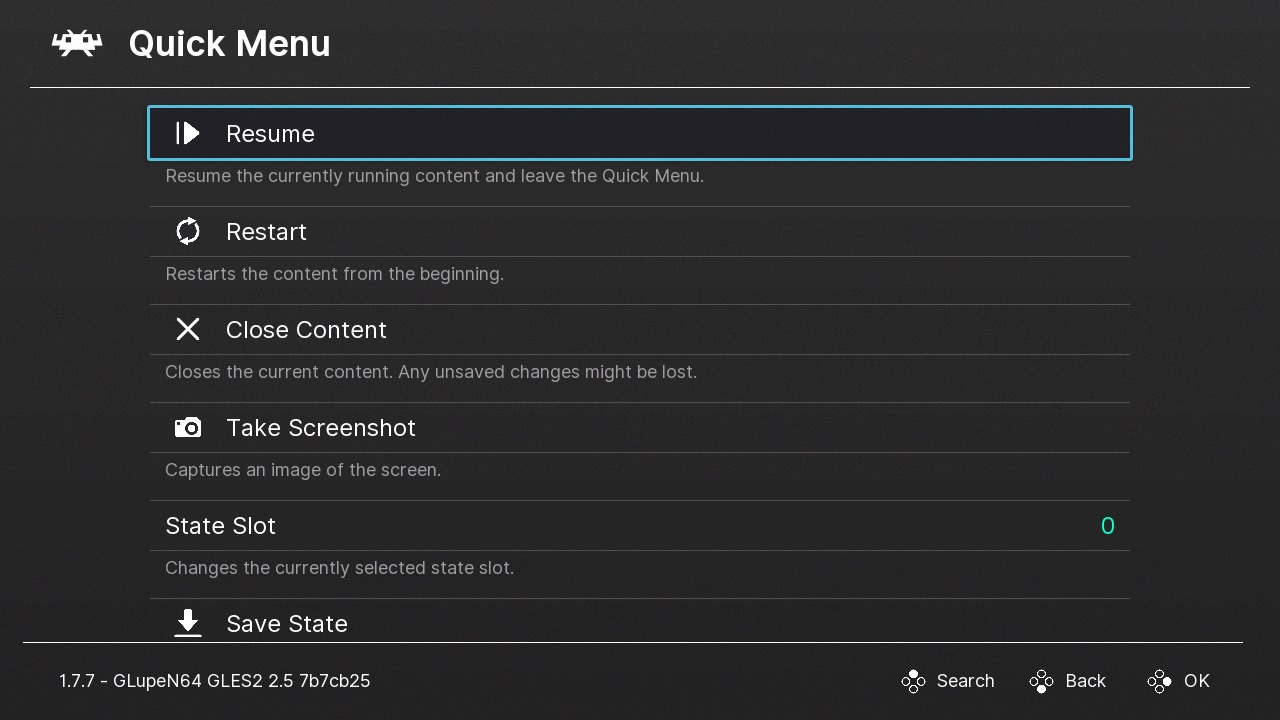
my SNES mini wont stay online long enough to download a retroarch is it something im doing wrong
are you using your USB from pc to power it?
For some reason when do it it shuts off, so i * Frankensteined * my otg to run 2 cables ( so im assuming its a power draw issue)
ive yet to plug it right into an AC adapter and then my USB into the other ( now that i think about it i should have done that first.. lol )
anyways… maybe you figured it out and maybe you’ll never read this!
good luck either way im still playing around getting it to load myself..
Hi, everything is installed and ps1 games run very nicely, but after my power was turned off, when i turned on my snes classic again, only snes and genesis games were here, no more ps1 games.
How do you launch retroarch please ?
Thanks you.